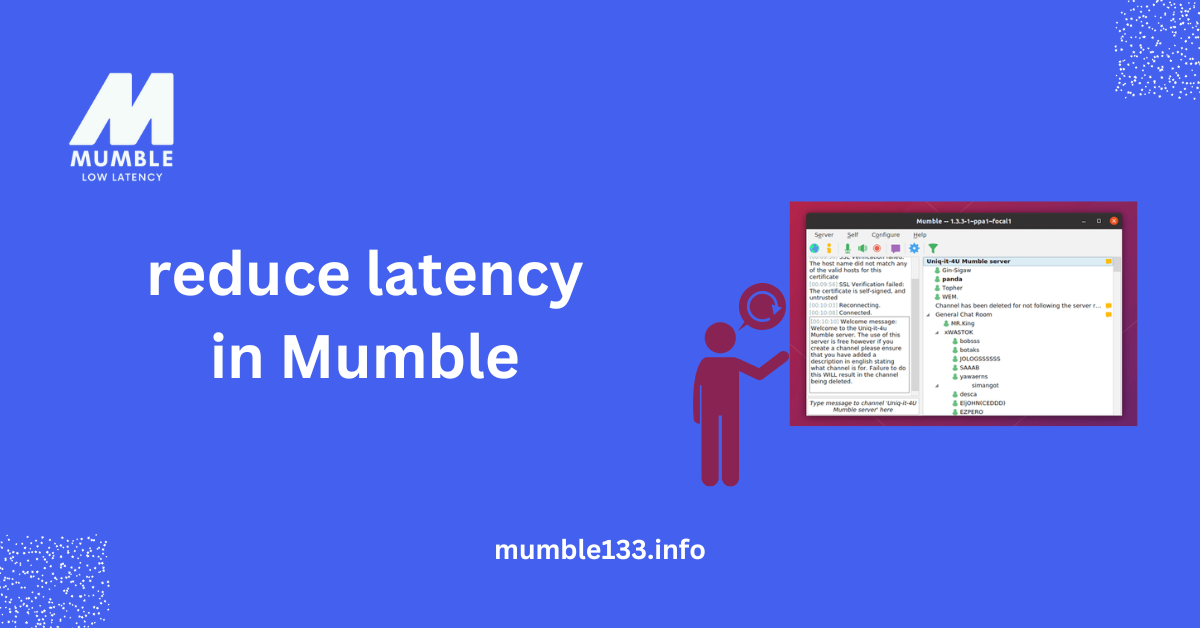Table of Contents
ToggleIntroduction
Reduce latency in Mumble to enjoy smooth and precise voice chats. If your calls sound choppy or delayed, latency is the problem. It happens when your voice takes too long to reach others. Slow internet, weak settings, or server issues can cause this. But don’t worry! You can fix it with simple steps.
A stable connection makes Mumble work better. Small changes in network settings and app adjustments can lower lag. This guide will show you easy ways to improve Mumble’s speed.
What Causes High Latency?
High latency makes voice chats slow and frustrating. You may hear delays, robotic voices, or choppy sounds. This happens when your voice takes too long to reach others. Many things can cause this, like slow internet, server problems, or wrong settings.
To reduce latency in Mumble, you need to fix these issues. A strong connection and the right settings can make a big difference. Let’s go through the leading causes and how to solve them.
Network Issues
A slow or unstable internet connection can cause lag. If your Wi-Fi is weak, your voice won’t travel fast, leading to delays and poor audio quality.
Using a wired connection can help. It gives a stable speed and lowers lag. Also, closing background apps can free up bandwidth. This will reduce latency in Mumble and improve voice quality.
Server Problems
The server you connect to affects speed. A crowded or far-away server can increase latency, and more users on the same server slow things down.
Choosing a closer and less crowded server can help. This shortens the distance your voice needs to travel. A better server choice will reduce latency in Mumble and make chats smoother.
Wrong Mumble Settings
High audio settings can increase lag. If Mumble uses too much data, your connection may struggle. This can cause delays in your voice.
Lowering the audio bitrate can help. It reduces the amount of data sent, making voice chats faster. This is an easy way to reduce latency in Mumble and enjoy clear audio.
Why Reduce Latency?
Talking on Mumble should feel smooth. But high latency makes voices lag. This can ruin conversations, making them slow and frustrating. When replies take too long, chats feel unnatural.
When you reduce latency in Mumble, everything improves. Voices reach others instantly, and there are no longer long pauses or broken audio. A low-latency connection makes chatting fun and easy.
Better Voice Quality
Clear audio makes conversations better. High latency causes choppy or robotic sounds. This makes it hard to understand people, especially in group chats.
A strong connection helps improve sound. Simple fixes, like adjusting Mumble settings, can reduce latency, making voices sound natural and smooth.
Faster Responses
Delays make talking feel awkward, and a few seconds of lag can cause confusion. Quick replies are important in gaming or meetings.
Choosing a nearby server and adjusting network settings can reduce Mumble’s latency, helping messages be delivered instantly.
Smoother Experience
A smooth chat feels natural. No one wants to wait for delayed replies. A fast connection makes things easier, whether gaming, working, or catching up.
Updating Mumble 1.3.3, closing extra apps, and using a good network can reduce latency in Mumble. Small changes make chatting stress-free.
Optimize Network Settings
A good network is key for smooth voice chats. A slow internet connection can cause lag and make talking difficult. Fixing your settings can reduce latency in Mumble. A strong connection means clear sound with no delays.
Many things affect internet speed. Wi-Fi signals, background apps, and network congestion can slow things down. Simple changes, like using a wired connection and adjusting router settings, can help. Let’s look at ways to improve your network for better voice chats.
Use a Wired Connection
Wi-Fi can be slow and unstable. Walls, distance, and interference weaken the signal, causing delays and choppy audio in Mumble.
A wired connection is much better. Plugging in an Ethernet cable can reduce latency in Mumble. It gives a steady and fast connection for smoother conversations.
Prioritize Mumble Traffic
Many devices use the internet at the same time. Streaming, gaming, and downloading can slow things down, making Mumble lag.
Most routers have a setting called QoS (Quality of Service). This setting lets you prioritize apps like Mumble. Enabling this can reduce Mumble’s latency and improve call quality.
Limit Background Usage
Background apps can slow down the internet speed. Updates, cloud backups, and open browser tabs also take up bandwidth, which can cause slow voice transmission.
Closing extra apps can reduce latency in Mumble. Freeing up bandwidth makes voice chats smoother and more reliable.
Adjust Mumble Settings
Mumble has many settings that affect voice quality. Changing them can make voice chats smoother. The correct settings can reduce latency in Mumble and improve sound.
Wrong settings can slow things down. The high audio quality or background noise can cause delays. Adjusting these settings helps keep conversations clear and fast.
Lower Audio Quality Settings
High-quality sound needs more data. This can cause delays, especially on slow internet.
Lowering bitrate and sample rate can reduce latency in Mumble. It keeps voices clear without using too much data.
Enable Push-to-Talk
An open mic picks up extra noise. Background sounds make Mumble work harder. This can slow things down.
Push-to-Talk helps reduce latency in Mumble. It sends only the essential sounds and removes background noise.
Adjust Jitter Buffer
The jitter buffer controls voice delay. If set too high, it causes lag, and if set too low, voices may cut out.
Adjusting it properly can reduce latency in Mumble. A balanced setting makes voices sound natural and smooth.

Choose the Right Server
The server you connect to affects speed. A server far away can cause delays. A nearby server helps reduce latency in Mumble and keeps voice chats clear.
High-traffic servers can also slow things down. If too many users are connected, it may create lag. Choosing a stable, low-latency server ensures smooth communication.
Pick a Nearby Server
Distance matters when choosing a server. The farther it is, the more extended data takes to travel.
Selecting a server close to your location can reduce latency in Mumble. It helps send and receive voice data faster.
Avoid Overloaded Servers
Busy servers slow down response times. Too many users can create lag and make voices sound choppy.
Joining a server with fewer users can reduce latency in Mumble. A stable connection improves the overall experience.
Check Server Ping
Ping measures the time data takes to travel. A high ping means more delay, while a low ping means a faster connection.
Before joining, check the server ping to reduce latency in Mumble. A lower ping ensures smooth and real-time voice chats.
Upgrade Hardware & Software
Old devices and outdated programs can slow things down. A slow computer, weak internet, or an old headset can cause delays. If your system is not fast enough, your voice may cut out, or you may hear others with a lag. Upgrading can reduce latency by Mumble bandwidth usage and making voice chats clear.
Newer devices process data faster, and updated software improves speed and fixes errors. If your system is too old, it may not handle real-time voice well. Keeping everything updated ensures smooth conversations and better sound.
Use a Better Internet Connection
Slow internet can cause voice delays. If your network speed is low, Mumble may take longer to send and receive voice data, leading to lags and interruptions.
Upgrading to a faster internet plan can reduce latency in Mumble. A wired connection is more stable than Wi-Fi, and using an Ethernet cable can help improve performance.
Upgrade Your Headset & Microphone
An old or low-quality headset can cause problems. It may add noise, distort your voice, or pick up background sounds, making it hard to hear clearly.
A good-quality headset and microphone can reduce latency in Mumble. Noise cancellation and clear audio improve communication and remove disruptions.
Keep Software & Drivers Updated
Outdated software can slow things down. If Mumble, your system, or your sound drivers are not updated, you may face lag. Older versions may also have errors.
Keeping everything updated can reduce latency in Mumble. New updates fix bugs and improve performance. Always check for the latest versions to keep voice chats smooth.
Conclusion
Latency can frustrate voice chats. If there is a delay, conversations feel slow and choppy. To reduce latency in Mumble, you need to check your network, adjust settings, and upgrade devices when needed. Small changes can make a big difference in voice quality.
A stable internet, the correct server, and updated software help improve speed. Using a wired connection, lowering bandwidth use, and tweaking Mumble settings also help. By following these steps, you can enjoy smooth, real-time conversations without delays.
FAQs
1. What is latency in Mumble?
Latency means a delay in voice messages. When you talk, others hear you late.
2. How can I reduce latency in Mumble?
Use a wired internet connection. Pick the best server. Change Mumble settings. Keep your system updated.
3. Does internet speed affect Mumble?
Yes, slow internet causes delays. A fast and stable connection makes voice chat better.
4. Why is choosing the correct server important?
A far server increases delay. A nearby server makes communication faster.
5. Can better headphones help?
Yes, a good headset makes your voice clear. It reduces noise and improves sound quality.