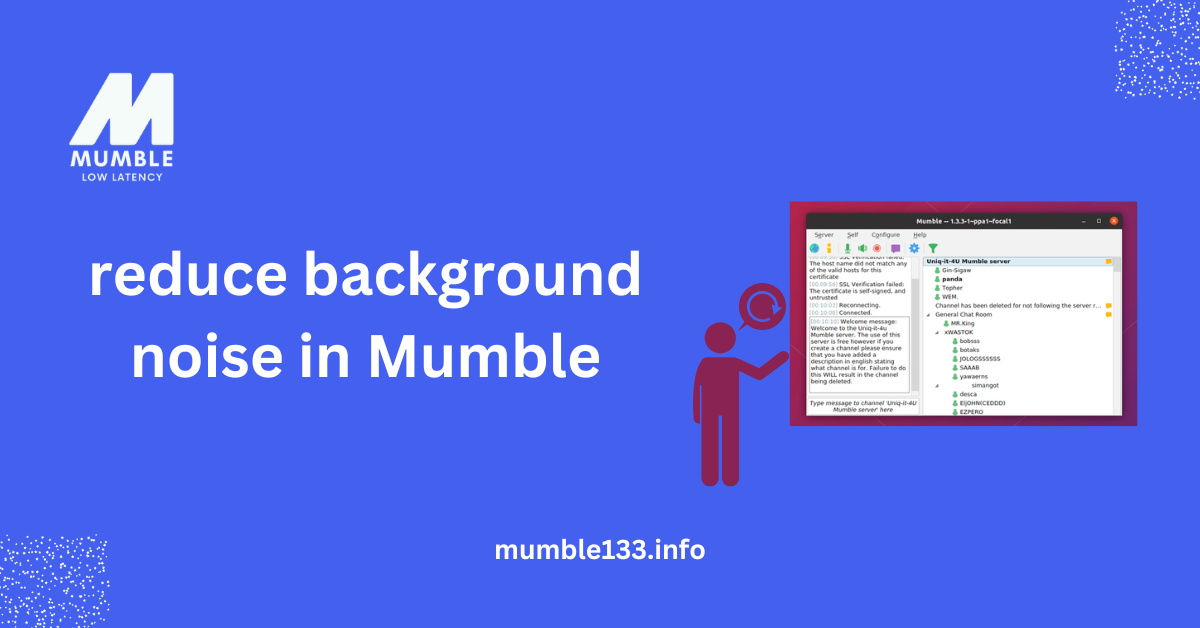Table of Contents
ToggleIntroduction
Reduce background noise in Mumble to make your voice clear and sharp. No one likes talking over buzzing sounds, keyboard clicks, or a noisy fan. If your mic picks up too much background noise, it can ruin the conversation. But don’t worry! Fixing this issue is easier than you think. A few quick changes in Mumble’s settings can help you get rid of unwanted sounds.
Mumble 1.3.3 is a great voice chat app, but background noise can be a problem. The correct settings can make a big difference. You don’t need expensive gear—just some simple tweaks. In this guide, you’ll learn easy ways to improve sound quality. Let’s get started and make your voice crystal clear!
What Causes Background Noise in Mumble?
Background noise can make talking on Mumble frustrating. It happens when the mic picks up extra sounds like fans, typing, or people talking. If the mic is too sensitive, it grabs everything around you. This makes your voice unclear. Reduce background noise in Mumble by finding what’s causing the problem.
Sometimes, the issue is not just the noise around you. A low-quality mic or wrong Mumble settings can also add static. If the input volume is too high, small sounds become loud. Wireless headphones can also create a buzzing sound. Fixing these problems makes your voice more evident.
1. Loud Surroundings
Fans, traffic, or other people talking can interfere with your mic, making it hard for others to hear you. A quiet space improves audio quality.
If you can’t move to a quieter spot, small changes help. Close windows, turn off fans or use a soft mat under your keyboard. Control these sounds to reduce background noise in Mumble.
2. Mic Sensitivity Issues
A mic that is too sensitive picks up unwanted sounds, such as breathing, keyboard taps, and background noise. Adjusting the settings can help.
Mumble has options to lower mic sensitivity. Reducing input levels stops the mic from picking up extra sounds, making your voice stand out.
3. Poor Microphone Quality
A lousy mic can make your voice sound unclear. Cheap microphones pick up static, making conversations hard to follow. A better mic improves the sound.
Minor upgrades help a lot. A noise-canceling mic or a pop filter can remove unwanted noise. By choosing the right microphone, you can reduce background noise in Mumble.
Why Reduce Background Noise?
Clear audio makes talking easier. When there is too much noise, others can’t hear you properly. It can be frustrating and distracting. Reduce background noise in Mumble to make conversations smooth.
Bad audio affects meetings, gaming, and casual chats. If your voice is unclear, people may misunderstand you. Fixing background noise improves sound quality. It helps everyone focus better.
1. Clearer Communication
Noise makes it hard to understand words. If your mic picks up too much sound, people may miss important details.
Reduce background noise in Mumble to keep your voice clear. This helps in meetings, gaming, and group chats.
2. Less Distraction
Unwanted sounds can be annoying. Fans, typing, and background voices break focus.
A quiet mic makes talking more comfortable. Mumble bandwidth usage to avoid disturbing others.
3. Professional Sound
Good audio makes you sound professional. This is important for work calls, interviews, and streaming.
A noisy mic can leave a bad impression. Reduce background noise in Mumble for better sound quality.

Adjusting Mumble Settings
Mumble has built-in tools to fix noise issues. If your mic picks up too much sound, tweaking the settings can help. Minor adjustments can reduce background noise in Mumble and improve audio clarity.
You don’t need extra software to fix noise problems. Mumble allows you to control input levels, noise filters, and voice activation. Changing these settings makes your voice more evident and removes unwanted sounds.
1. Adjust Mic Sensitivity
If your mic is too sensitive, it picks up every little sound, including typing, breathing, and background noise.
Lowering sensitivity can help. Reduce background noise in Mumble by adjusting input levels in the audio settings.
2. Enable Noise Reduction
Connect to a Mumble server has a noise filter to block unwanted sounds. If background noise is an issue, turning on this feature helps.
Go to the settings and enable noise reduction. Reduce background noise in Mumble to keep your voice clear and sharp.
3. Use Push-to-Talk
Voice activation can pick up extra noise. Push-to-talk helps by only transmitting sound when you press a key.
This simple change can make a big difference. Reduce background noise in Mumble by using push-to-talk for better control.
Using External Noise Reduction Tools
Mumble has built-in settings, but sometimes they aren’t enough. External tools can help reduce background noise in Mumble for even better sound quality. These tools filter out unwanted sounds, making your voice clear and crisp.
Many apps remove background noise in real-time. They work alongside Mumble to block distractions like fan noise, keyboard clicks, and echo. Using them can reduce background noise in Mumble and improve communication.
1. Use Krisp for Noise Filtering
Krisp is a popular noise reduction app. It removes background sounds while keeping your voice clear.
Could you turn it on before using Mumble133? It will reduce background noise in Mumble by blocking unwanted sounds.
2. Try NVIDIA RTX Voice
If you have an NVIDIA graphics card, RTX Voice can help. It uses AI technology to cancel out background noise.
Could you enable it in the settings? It will reduce background noise in Mumble and improve your audio quality.
3. Test Noise Gate Software
Noise gate tools mute your mic when you’re not speaking. This stops background noise from being transmitted.
Apps like Voicemeeter help control sound levels. They reduce background noise in Mumble by filtering out low-level noise.
Hardware Solutions for Noise Reduction
Better hardware can make a big difference. A good microphone and setup can reduce background noise in Mumble and make your voice more straightforward. Simple changes can help block unwanted sounds.
Some microphones pick up too much background noise. Using noise-canceling mics, pop filters, and soundproofing can reduce background noise in Mumble and improve your audio.
1. Use a Noise-Canceling Microphone
A standard mic picks up everything around you. This includes keyboard clicks, fans, and background voices.
A noise-canceling mic focuses only on your voice. It helps reduce background noise in Mumble and makes your speech clear.
2. Add a Pop Filter
Breathing and strong letters like “P” and “B” can create harsh sounds. This can make your audio less clear.
A pop filter softens these sounds. It helps reduce background noise in Mumble and keeps your voice smooth.
3. Improve Room Soundproofing
A noisy room can cause echoes and distractions. Hard surfaces reflect sound, making noise worse.
Soft materials like carpets, curtains, or foam panels absorb sound. This helps reduce background noise in Mumble and makes conversations more evident.
Best Practices for a Noise-Free Experience
Good sound quality improves communication. Small changes can reduce background noise in Mumble and improve voice clarity. A quiet space, proper mic settings, and a few simple habits can make a big difference.
Even the best microphone picks up extra sounds. Fans, typing, and background voices can affect audio. Following the proper steps will reduce background noise in Mumble and create a smoother experience for everyone.
1. Wear Headphones
Speakers can cause echo and feedback. This makes voices sound unclear and can be annoying during calls.
Using headphones stops sound from looping back into the mic. This helps reduce background noise in Mumble and keeps voices sharp and natural.
2. Adjust Mic Sensitivity
A microphone with high sensitivity picks up every slight noise, including breathing, typing, or background chatter.
Lowering the mic sensitivity helps reduce background noise in Mumble and focuses only on your voice. It removes unwanted sounds.
3. Speak Clearly and Steadily
Talking too fast or too softly can affect sound quality. A steady voice makes words easier to hear.
Speaking at a clear, even pace helps reduce background noise in Mumble and makes conversations smooth and natural.
Conclusion
The unmistakable sound makes talking easy. Background noise can be distracting and lower voice quality. Small changes can reduce background noise in Mumble. Adjust your mic, use headphones, and stay in a quiet place. These simple steps remove unwanted sounds and improve clarity.
No one likes noisy or unclear audio. Lowering mic sensitivity and using noise filters can make a big difference. Reducing background sounds keeps your voice sharp and clear. Follow these tips for a smooth, noise-free chat experience.
FAQs
1. Why does Mumble pick up background noise?
Mumble captures sounds from your mic. If your mic is too sensitive, it picks up background noise, such as fans or typing. Adjusting settings can reduce background noise in Mumble.
2. How can I fix background noise in Mumble?
Lower mic sensitivity in Mumble’s settings. Turn on noise reduction and echo cancellation. These changes help reduce background noise in Mumble for more transparent audio.
3. Do I need special gear to reduce noise?
Not always. Headphones and a good mic can help. However, noise-canceling mics and pop filters work even better to reduce background noise in Mumble.
4. Can software remove background noise?
Yes, apps like Krisp and RTX Voice filter out extra sounds, helping to keep your voice clear in Mumble.
5. How do I stop my mic from picking up noise?
Use push-to-talk, lower mic sensitivity, and enable noise suppression. A quiet space also helps reduce background noise in Mumble.