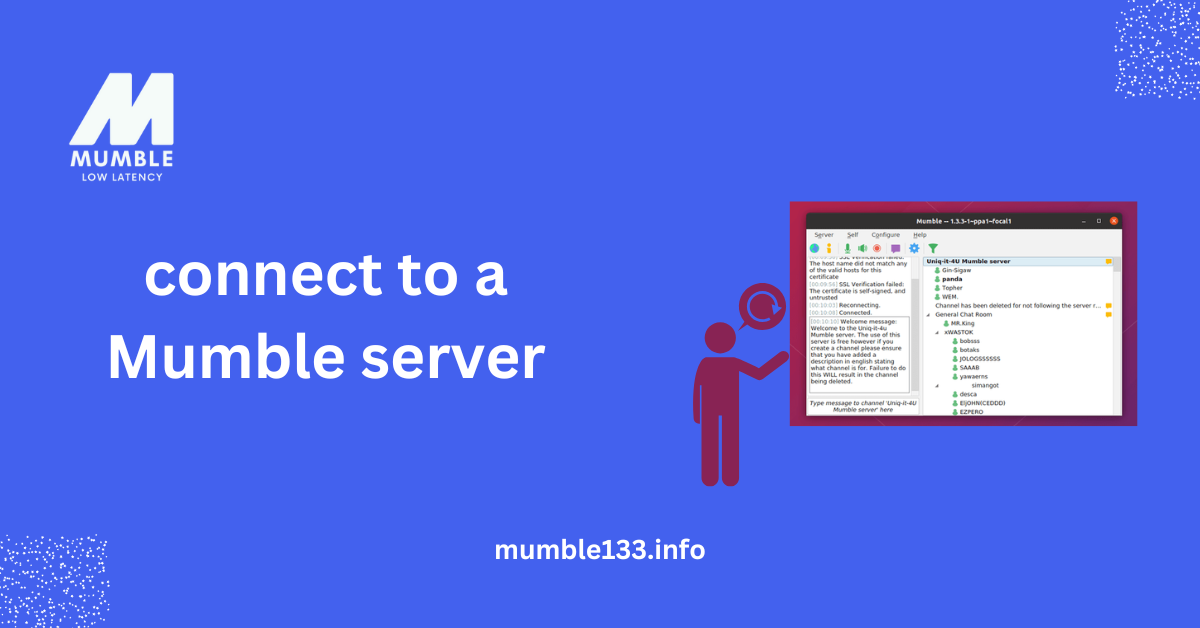Table of Contents
ToggleIntroduction
Connect to a Mumble server and start talking with your friends quickly. Mumble is a fast, clear, and safe voice chat app. Many gamers, teams, and online groups use it for smooth communication. It works with low delay, so your voice reaches others instantly.
Setting it up is simple. You need to find a server, enter the details, and join. This guide will show you step-by-step how to do it. Follow along, and you will be connected in no time!
What is a Mumble Server?
A Mumble server is an online space where people talk using voice chat. It is popular among gamers, teams, and online groups. The server allows users to join rooms, speak, and manage settings. To start, you must connect to a Mumble server with the correct details.
The server works fast and keeps voice chats clear. It also has security features to protect conversations. Many people use it because it is easy to set up. Whether for gaming or teamwork, you can connect to a Mumble server and start chatting.
How Does a Mumble Server Work?
A Mumble server takes your voice and sends it to others in real-time. This allows smooth communication with no lag. To use it, you need to connect to a Mumble server and join a voice channel.
It works well even with slow internet. The system reduces background noise, making voices sound clear. This is why many users prefer it over other voice chat apps.
Public vs. Private Mumble Servers
Some Mumble servers are open to everyone, while others require a password to join. If you want to connect to a Mumble server, you need to check whether it is public or private.
Public servers are great for meeting new people, while private servers are better for small teams or friends. Both options provide a secure and smooth chatting experience.
Key Features of a Mumble Server
Mumble servers offer high-quality sound with low delay. They also have text chat and admin controls. When you connect to a Mumble server, you can change settings and manage users.
You can adjust volume, mute others, or create private rooms, making Mumble a great choice for voice communication.
Why Use Mumble?
Mumble is an excellent tool for voice chats. When you connect to a Mumble server, the voice quality is evident. There is no lag, making it perfect for gaming or work calls. You can talk smoothly with others without worrying about poor sound.
Mumble also keeps your conversations safe. It has good privacy features. When you connect to a Mumble server, you can be sure your chat is secure.
Clear Voice Communication
Mumble gives you high-quality sound. When you connect to a Mumble server, the audio is crystal clear. Background noise is reduced so that everyone can hear each other easily.
This is great for gaming and group chats. You won’t have to deal with poor audio or interruptions.

Low Latency for Instant Communication
Mumble works with low delay. When you connect to a Mumble server, your voice reaches others without delay.
This makes conversations feel natural and fast. You can talk and respond right away without waiting.
Security and Privacy
Mumble is secure. When you connect to a Mumble server, your conversations are safe, and your data is protected by strong encryption.
This makes it a good choice for private chats. You can feel confident that your voice is kept private and safe.
How to Connect?
Connecting to a Mumble server is simple and quick. To get started, you need the server’s address and port number. After gathering these details, you can easily connect to a Mumble server by entering them into the Mumble client. Once connected, you can join any channel and start talking with others.
Once you Mumble bandwidth usage, you’ll need to choose a username and adjust your settings. Mumble allows you to personalize your voice settings, including volume and push-to-talk. This is very convenient for establishing the manner in which you prefer to communicate.
Download and Install Mumble Client
To link to a Mumble server, you first need to download and install the Mumble client. Visit the official Mumble website and choose the version that matches your operating system. After installation, open the app, and it’s good to go.
The installation process is quick and easy. Follow the on-screen instructions, and you’ll be set up in no time.
Enter Server Details
Then, you will require server information to access a Mumble server. This consists of the server’s address and port number. You can obtain this from the server administrator or the public server list.
Once you have the details, open the Mumble client, click on “Add New Server,” and fill in the information. This step will allow you to connect to the server without any trouble.
Choose a Channel and Start Talking
After successfully connecting to a Mumble server, you’ll be able to choose a channel. You can join an existing channel or create your own. Just click on the channel you prefer, and you can start chatting.
Mumble’s user-friendly interface allows you to browse easily through channels. You are now connected, and you can have a fluent and transparent conversation.
Adding a Server
Adding a server to Mumble is easy. To connect to a Mumble server, you’ll first need the server’s address and port number. Once you have this info, open your Mumble client and click on “Server” at the top. Then, select “Add New Server.”
After that, enter the server details, such as address and port. Once you save it, you’ll be able to easily connect to a Mumble server whenever you want.
Enter Server Information
To connect to a Mumble server, you need the server address and port number. The server admin should provide this info, or you can find it on public Mumble lists.
Once you have the details, open your Mumble client. Click on “Add New Server,” then enter the server information. It’s quick and straightforward!
Save and Connect
After entering the details, save the server information. It will appear in your server list. To connect to a Mumble server, click on the server name and join the conversation.
Mumble will save the server so you can quickly reconnect next time. It’s super easy to stay connected!
Joining the Server
Joining a Mumble server is a quick and easy process. Once you’ve added a server, you can click on the server name to connect to a Mumble server. After clicking, Mumble will take you straight to the server’s channel, where you can start talking right away.
You should enter a username if it’s your first time joining. Don’t worry; it’s just a simple step. After that, you’re all set to connect to a Mumble server and join the conversation!
Click to Connect
To connect to a Mumble server, click on the server you’ve saved in your list. Mumble will automatically connect you to that server and bring you to the available channels. You don’t need to do anything else!
Once you’re connected, you can see the list of channels and choose the one you want to join. It’s that simple to get started!
Enter Your Username
If it’s your first time on the server, you may need to enter a username. This is just for identification purposes. When you connect to a Mumble server, it’s essential to choose a name that makes you easily recognizable by others.
Once your username is set, you can start chatting. Mumble makes it easy for you to connect to a Mumble server and communicate right away!
Advanced Settings
Advanced settings in Mumble 1.3.3 let you control your experience. When you connect to a Mumble server, you can change things like microphone sensitivity, volume, and how you sound to others. These settings help you get the best audio quality.
You can also set up push-to-talk, which allows you to control when your microphone is on. This is especially helpful when you want to keep background noise down while you connect to a Mumble server.
Adjusting Audio Settings
When you connect to a Mumble server, you can adjust audio settings to match your needs. You can change the input and output devices, adjust the volume, and set the microphone sensitivity. This helps improve sound quality, especially in noisy areas.
These changes make sure your voice is clear and easy to hear during chats on the server.
Push-to-Talk Feature
Mumble has a push-to-talk feature that lets you control when your mic is on. When you connect to a Mumble server, you can enable this option to avoid background noise when you’re not speaking. It helps keep the conversation clean and focused.
With push-to-talk, you can better manage your communication. It reduces unwanted sounds, making conversations smoother for everyone.
Conclusion
In conclusion, connecting to a Mumble server is easy and quick. With just a few simple steps, you can start speaking and communicating with other users. Whether you’re using mixed volume or using push-to-talk, Mumble offers features that will improve your experience.
You can organize your connection to the Mumble server through the settings navigation. This is achieving net sound and mastery. So, go ahead, connect to a Mumble server, and enjoy smooth, transparent conversations with your friends, teammates, or colleagues!
FAQs
1. How do I connect to a Mumble server?
To connect to a Mumble server, open the Mumble client, click on “Server,” then select “Add New Server.” Enter the server’s address and port, and click “OK.” Once added, click on the server name to join.
2. Do I need an account to connect to a Mumble server?
No, you don’t need an account to connect to a Mumble server. However, some servers may require you to enter a username when joining, especially if it’s your first time.
3. What are the advanced settings in Mumble?
Advanced settings in Mumble let you adjust microphone sensitivity and audio quality and enable features like push-to-talk. These settings help improve your voice clarity when you connect to a Mumble server.
4. Can I connect to multiple Mumble servers at once?
Yes, you can add and connect to multiple servers in Mumble. Add each server to your list, and you can switch between them whenever you like.
5. How can I improve my audio quality on Mumble?
To improve audio quality when you connect to a Mumble server, adjust your microphone sensitivity and volume levels and choose the right input/output devices in the settings. These adjustments help enhance the sound quality for clear communication.