Table of Contents
ToggleIntroduction
Enable push-to-talk in Mumble to control when your microphone is on. This stops background noise like typing, music, or breathing from interrupting your chats. Instead of your mic picking up every sound, you press a key when you want to talk. This makes voice chats clear and smooth for everyone.
Mumble 1.3.3 is a voice chat app used by gamers and teams. Its automatic voice detection feature isn’t always perfect. Push-to-talk helps you avoid unwanted noise and improves group conversations. Setting it up is quick and easy.
What is Push-to-Talk in Mumble?
Push-to-talk is a feature that lets you control your microphone. Instead of your mic staying on all the time, you press a key to speak. This helps remove background noise and keeps conversations clear. Many people prefer this over automatic voice detection.
When you enable push-to-talk in Mumble, you decide when your voice is heard. This is useful in group chats, gaming, or online meetings. It stops unwanted sounds from being picked up and makes talking more organized and smooth.
How Does Push-to-Talk Work?
Push-to-talk works by using a set key on your keyboard. When you hold the key, your mic turns on. When you release it, your mic turns off. This way, only the sounds you want are heard.
Using this feature gives you better audio control. Enabling push-to-talk in Mumble avoids background noise, making your voice clearer and easier to understand.
Why Mumble Uses Push-to-Talk?
Mumble is made for precise and smooth voice chats. If everyone’s mic stays on, background noise can be a problem. This feature stops that and keeps conversations focused.
Enabling push-to-talk in Mumble helps in group talks, gaming, and work meetings. Everyone can hear only what matters.
Who Should Use Push-to-Talk?
This feature is great for gamers, streamers, and remote workers. It’s also useful for teams that need clear audio in calls. Anyone who wants better voice chats can use it.
If you enable push-to-talk in Mumble, you won’t have to mute and unmute constantly. This saves time and makes chatting simple and effective.
Why Use Push-to-Talk?
Push-to-talk keeps voice chats clear. If your mic stays on, it picks up background noise. Sounds like typing, breathing, or music can be distracting, making it hard for others to focus.
When you enable push-to-talk in Mumble, you control when your mic is on. This helps in gaming, meetings, and group chats. It removes unwanted sounds and makes talking smoother.
Prevents Background Noise
Open mics capture every sound, including typing, fans, and even pets. These noises can disturb conversations and make voices unclear.
If you enable push-to-talk in Mumble, your mic turns on only when needed. This stops extra noise and keeps chats clean.
Improves Communication
Clear communication is essential in games and meetings. Too much noise makes it hard to hear key details. This can cause confusion and slow things down.
By using this feature, you ensure that only voices are heard when you enable push-to-talk in Mumble. This helps teams and groups stay focused.
Gives You More Control
Always-on mics can lead to unwanted interruptions. You may forget to mute yourself, causing distractions. Push-to-talk removes this problem.
When you enable push-to-talk in Mumble, you press a key to talk. This makes voice chats simple and easy to manage.
How to Enable Push-to-Talk?
Setting up push-to-talk in Mumble is simple. It helps you control when your mic is active. Instead of constantly transmitting sound, you press a key to speak. This keeps voice chats clear and free from background noise.
System requirements for Mumble 1.3.3, you need to adjust the settings. You will choose a key to activate your mic. Once set up, you only speak when you press the key. This makes communication more manageable and more organized.
Open Mumble Settings
First, open Mumble and go to the settings menu. Look for the “Audio Input” section. Here, you will find different microphone options.
When you enable push-to-talk in Mumble, select the push-to-talk option. This tells Mumble to use a key instead of keeping your mic open all the time.
Choose a Push-to-Talk Key
Next, pick a key for push-to-talk. It should be easy to reach but not interfere with other controls. Many people use “CTRL” or “ALT” for this.
If you enable push-to-talk in Mumble, pressing this key will activate your mic. When you release it, the mic turns off, keeping your chat noise-free.
Save and Test the Settings
After choosing your key, save the settings. Now, test your mic by pressing the key and speaking. If everything works, your setup is complete.
By following these steps to enable push-to-talk in Mumble, you ensure smooth communication. This improves voice chat quality and group talks.
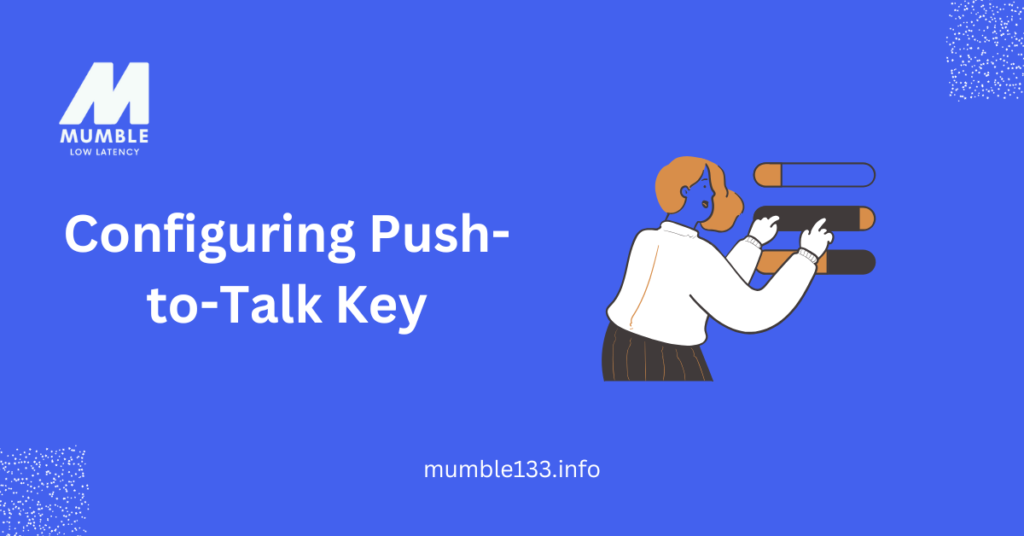
Configuring Push-to-Talk Key
After enabling push-to-talk, the next step is to configure the key. When pressed, this key activates your mic. Choosing the right key makes communication smooth and easy.
To enable push-to-talk in Mumble, you need to assign a key that is easy to reach. It should not interfere with other controls, especially during gaming or work meetings.
Selecting the Right Key
Pick a key that is convenient to press. Many users choose “CTRL,” “ALT,” or a mouse button. These keys are easy to access without disrupting other tasks.
When you enable push-to-talk in Mumble, make sure the key feels natural. This helps in quick conversations without effort.
Assigning the Key in Settings
Go to Mumble’s settings and open the “Shortcuts” tab. Click “Add,” then select “Push-to-Talk” from the options.
Once you enable push-to-talk in Mumble, press your chosen key to assign it. Save the settings to confirm the change.
Testing Your Key
After setting the key, test it in a chat. Press the key and speak. Release it to check if the mic turns off.
If you enable push-to-talk in Mumble correctly, your voice will only transmit when you hold the key. This ensures a better and noise-free experience.
Troubleshooting Issues
Push-to-talk might not work sometimes. This could be due to wrong settings, microphone issues, or software conflicts. Fixing these problems is simple with a few quick steps.
If you enable push-to-talk in Mumble but it does not work, check your settings first. Make sure your key bind is correct, your microphone is working, and your system allows Mumble to access it.
Check Your Keybind
Your push-to-talk key might not be appropriately set. Open Mumble settings and go to “Shortcuts.” Look for “Push-to-Talk” and confirm your assigned key.
If you enable push-to-talk in Mumble, press the key and check if the mic turns on. If not, try selecting a different key.
Allow Microphone Access
Mumble may not have permission to use your microphone. Go to your system settings and check microphone access. Then, enable Mumble’s permissions.
If you enable push-to-talk in Mumble, but it still does not work, restart Mumble and try again.
Check Your Audio Device
Your microphone might not be selected. Open Mumble settings and go to “Audio Input.” Choose the correct device from the list.
When you enable push-to-talk in Mumble, press the key and speak. If you hear nothing, try unplugging and reconnecting your mic.
Conclusion
Push-to-talk is a great feature that makes communication clear and noise-free. Setting it up is easy, and it helps you control when your mic is on, keeping background noise out of your conversations.
When you enable push-to-talk in Mumble, make sure to choose a comfortable key, adjust the settings, and test it. If you face issues, checking key binds, permissions, and audio settings will help. With the right setup, you can enjoy smooth, hassle-free voice chats!
FAQs
1. How do I enable push-to-talk in Mumble?
Go to Mumble settings, open the “Shortcuts” tab, and add a new shortcut for “Push-to-Talk.” Then, assign a key and save the changes.
2. Why is my push-to-talk not working in Mumble?
Check if your key bind is set correctly. Also, make sure Mumble has microphone permissions and that your audio device is selected properly.
3. Can I change my push-to-talk key in Mumble?
Yes! Open settings, go to “Shortcuts,” find the “Push-to-Talk” option, and choose a different key.
4. Does push-to-talk work on all Mumble servers?
Yes, push-to-talk works on all servers unless the server admin has restricted its use.
5. How do I test if push-to-talk is working?
Press your assigned key while speaking. If your mic activates, it’s working. If not, check your settings and audio devices.




